 A picture is worth a thousand words. Sometimes, a verbal explanation just doesn’t do it. When you are new to PubWages, a lot of things may seem strange and hard to follow. For instance, when editing your text on PubWages, within the editor, how do you decide whether you are in visual WYSIWYG or in HTML? (WYSIWYG is short for “what you see is what you get”. HTML is short for “HyperText Markup Language”.)
A picture is worth a thousand words. Sometimes, a verbal explanation just doesn’t do it. When you are new to PubWages, a lot of things may seem strange and hard to follow. For instance, when editing your text on PubWages, within the editor, how do you decide whether you are in visual WYSIWYG or in HTML? (WYSIWYG is short for “what you see is what you get”. HTML is short for “HyperText Markup Language”.)
There’s a toggle on the right hand top side of your text editor, right under the subject/title line that has two tabs, one for visual and one for HTML. But what if you can’t find the toggle? Well, here’s a picture.
The picture above is of what I see when I edit a post in the PubWages editor. Can you see where it says PubWages Daily Games? That is the subject/title line. Can you see underneath that where it says “Upload/Insert”? Well, that is the top left hand corner of the text editing box. Stay on the same line and go right, far, far right. On the right top corner there are two tabs. The one is labeled “visual” and the other is labeled “HTML”. At the moment, in the screenshot I’ve embedded, “visual” is selected. But if you want “HTML” instead, press the HTML tab, and you’ll get the HTML view of your text. If you are in HTML and want a WYSIWYG view, press the “visual” tab. You can toggle back and forth between them.
If you want to insert a video from Youtube or a widget from Amazon, there are some easy plugins that help to do that in the visual toolbar. For instance, the “a” at the right is a way to select Amazon widgets.
Hope this helps! Happy pubbing!

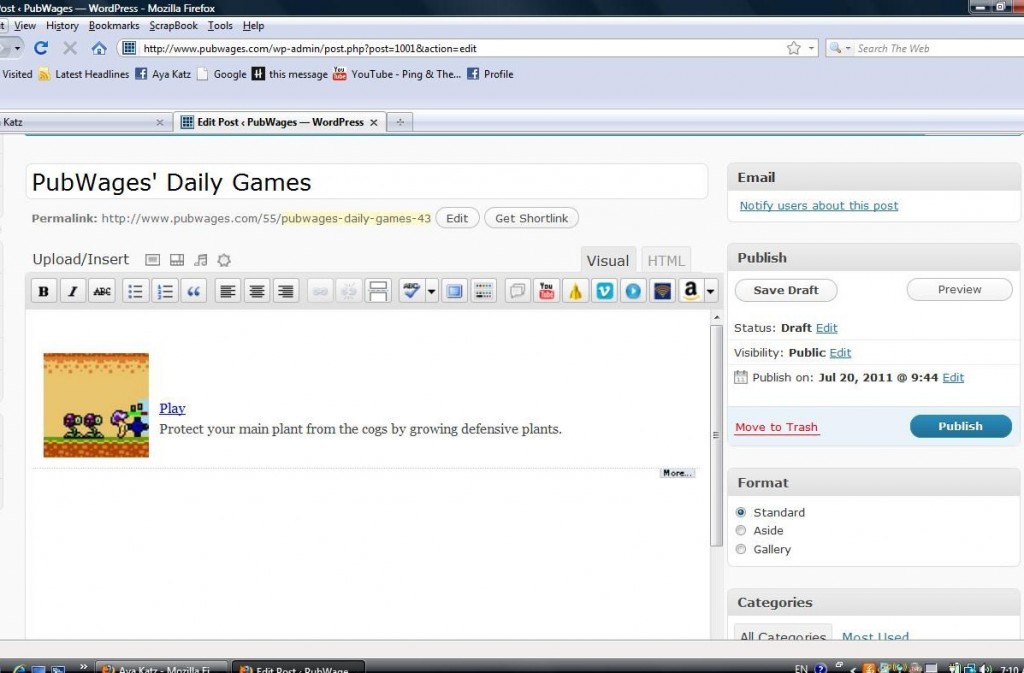
Very helpful! Thanks! 🙂
Thanks, Suzanne!